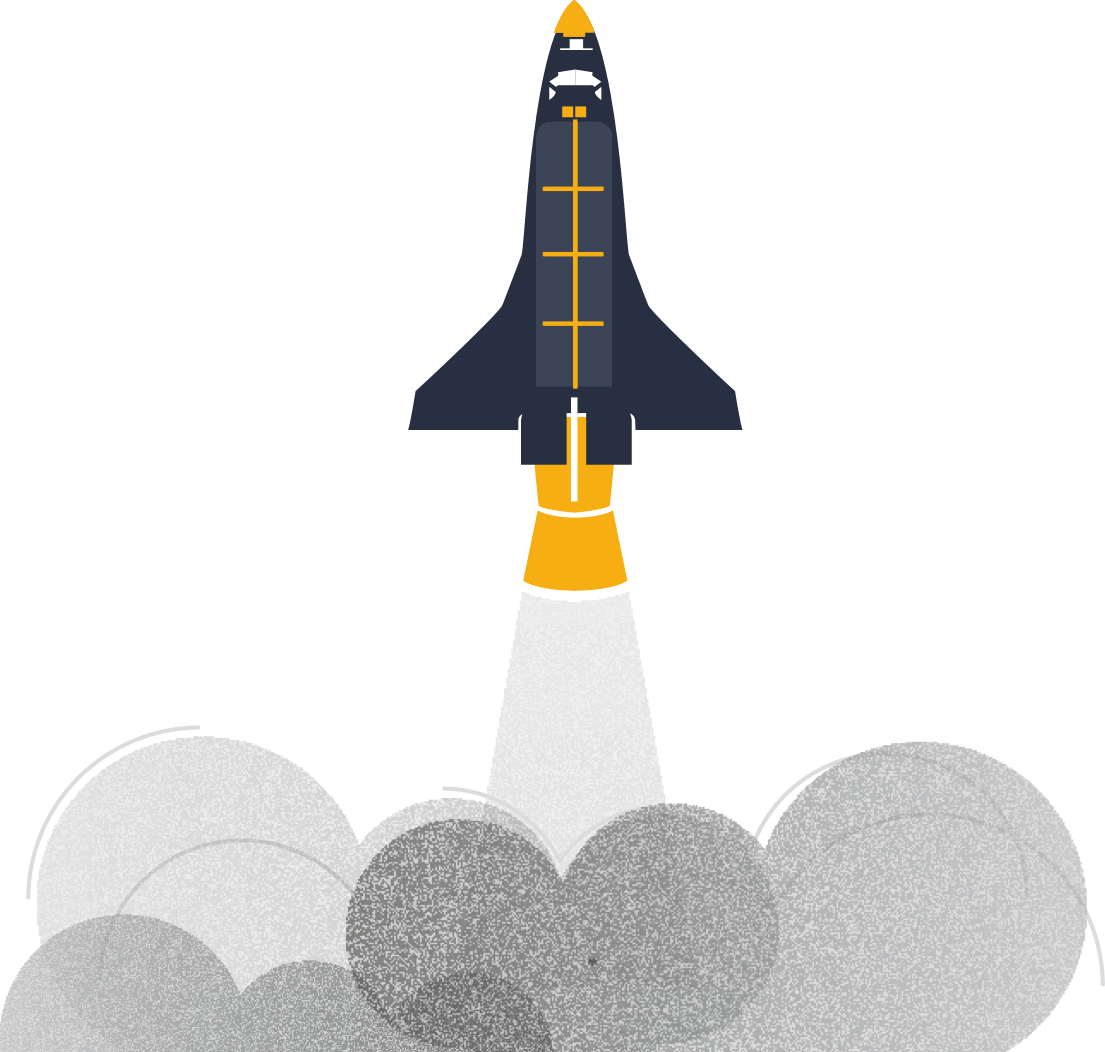Import Boards from Trello to Scrum Mate
Trello is a great productivity software, and an etalon for many board based project management tools. Since Trello is a universal task management application, it has many limitations when used by Scrum and Kanban teams. Scrum Mate offers an easy way to import your boards from Trello to Scrum Mate.
Why import Trello boards to Scrum Mate?
Scrum Mate is an agile management application built for serious agile teams. Our goal is to create a professional agile tool that is so easy to use as Trello, but provides all the essential features professional agile teams require.
- Manage user stories in a dedicated product backlog.
- Organize user stories into epics and themes.
- Estimate user stories in story points, track tasks in remaining work hours.
- Plan, execute and evaluate Scrum sprints.
- Organize multiple teams and boards into a single project.
- Track progress of teams and projects.
- Track work hours.
Import Trello boards to Scrum Mate
Moving your project from Trello to Scrum Mate is easy. Simply follow these simple steps.
- Click 'New Project' on your home screen
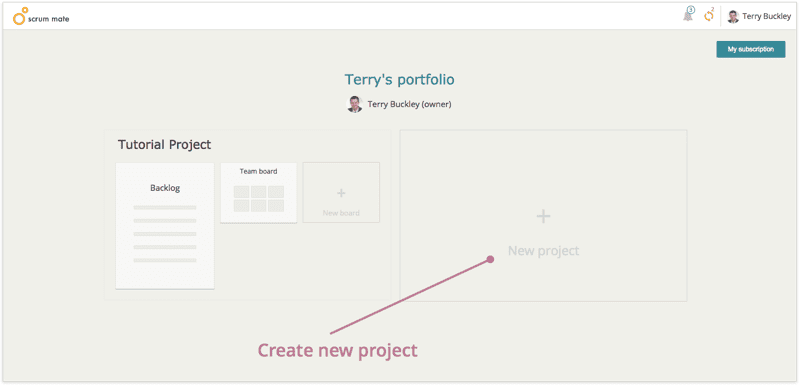
- Select 'Import boards from Trello' panel
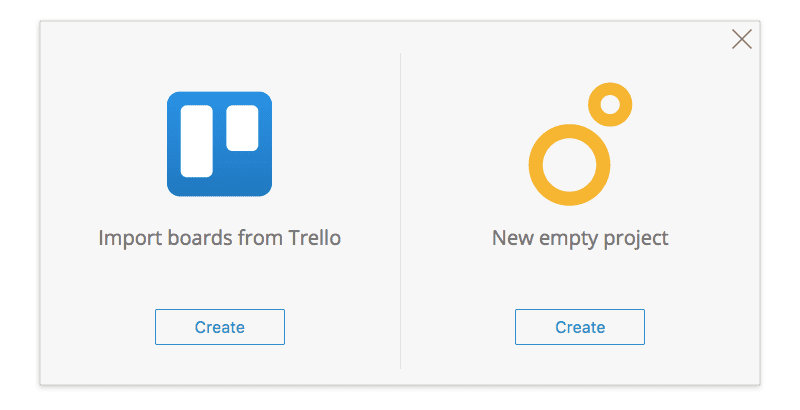
- Allow Scrum Mate to use your Trello account. Scrum Mate will use your account only once, to import your boards.
- Select boards, you want to import to Scrum Mate. (At least one board must be selected.) Click the ‘Next’ button.
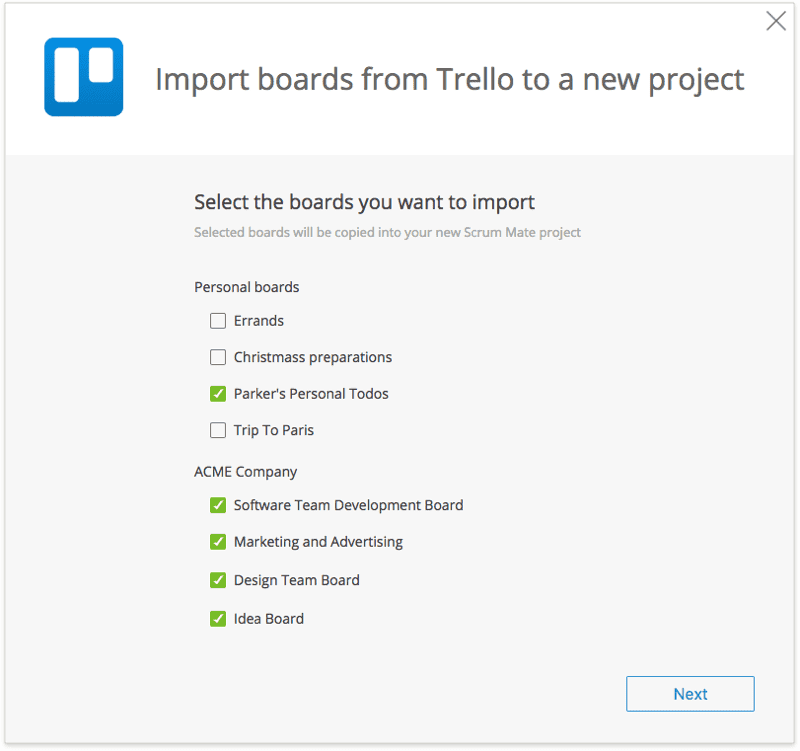
- Select the Trello users you want to invite to your new projects.
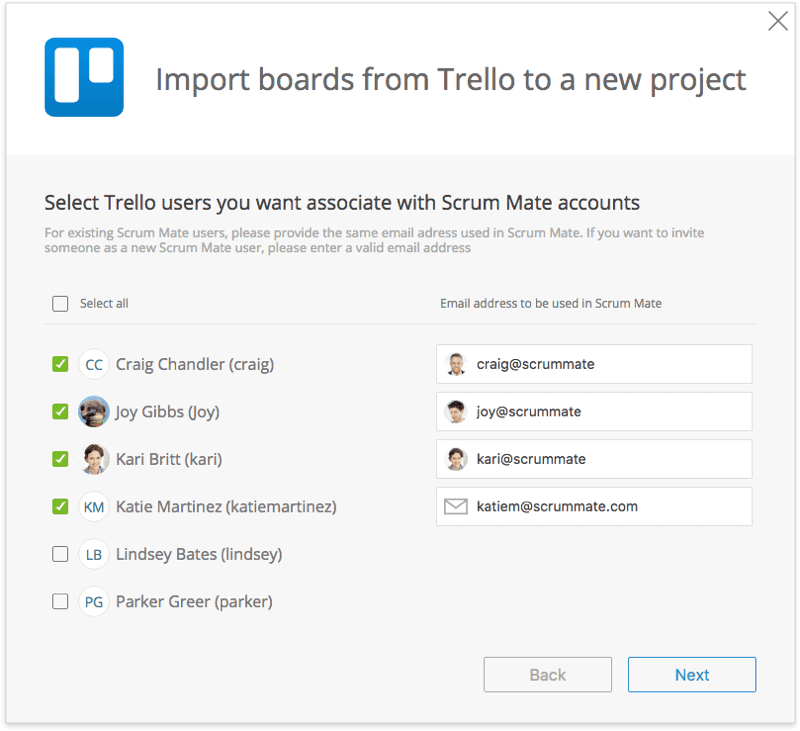 If the user does not exist in Scrum Mate yet, an invitation email will be sent to the email address you specify. Enter the email address for all selected Trello users. These email addresses will be used to associate Trello members with existing Scrum Mate users or to invite new users into Scrum Mate.
If the user does not exist in Scrum Mate yet, an invitation email will be sent to the email address you specify. Enter the email address for all selected Trello users. These email addresses will be used to associate Trello members with existing Scrum Mate users or to invite new users into Scrum Mate. - Define the name of your new project.
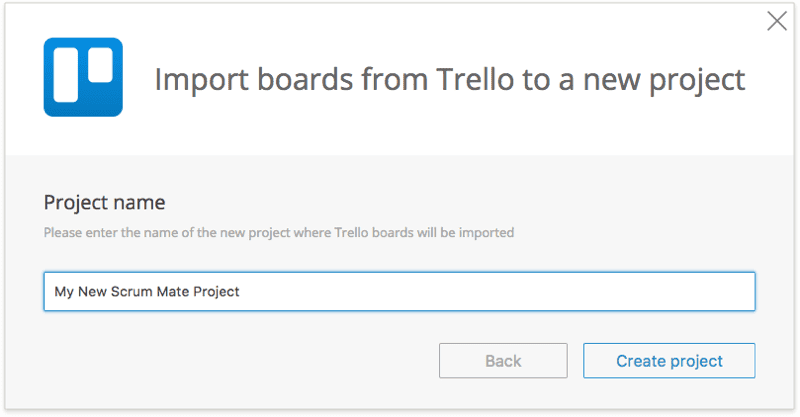
- Click 'Create and import' button. Done!
The import process may take some time. You can close the import popup window. The project will be created once the import process successfully finished.